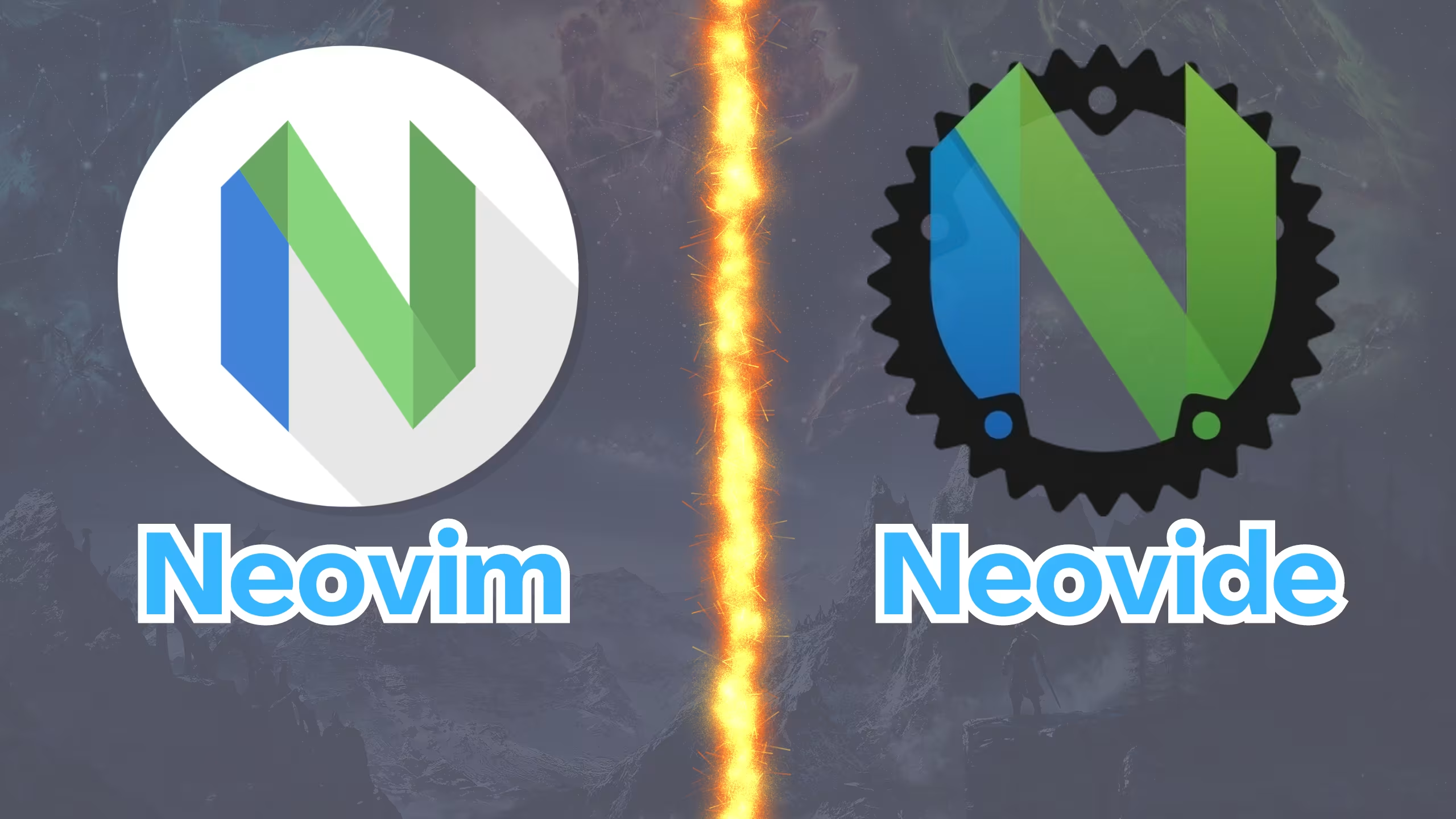Neovim or Neovide, what is the difference?
Understand what Neovide is, how to install it and how to set it up
Neovim or Neovide, what is the difference?
Contents
- YouTube video
- Disclaimer
- Introduction
- If you want to try the configuration you’re looking at
- My complete Neovim markdown setup and workflow in 2024
- Neovim vs Neovide
- Timeline
- Other videos mentioned
- Community-driven promotion
- You’re a fraud, why do you ask for money, isn’t YouTube Ads enough?
YouTube video
Disclaimer
- I use the lazyvim.org neovim distribution, which comes with a lot of defaults
Introduction
- I’ll clear the confusion on what Neovide is, I didn’t get it quite well until I installed it and I’ll show it’s possible benefits
If you want to try the configuration you’re looking at
- In this video I explain how to install the lazyvim.org distro, kickstart and
my own config, which is the one that you see in the video:
My complete Neovim markdown setup and workflow in 2024
- If you like this current article, you will find this quite useful:
Neovim vs Neovide
What is it?
- It’s a standalone app not related to your terminal application, that runs a Neovim GUI
Benefits
- Smooth scrolling
- Nice cursor animations
- Blurred background when in pop ups
- It’s decent with big markdown files, smoother than kitty
- Read the features page for more info
How to install Neovide on macOS
- Installation instructions are on the main website
1
brew install --cask neovide
- After installing it, I didn’t change anything, it picked up my neovim config, theme and everything
- Just open it
Set command line options
- Here’s where I set the
frameto transparent, to disable the bar on top - You can find my
config.tomlfile in my dotfiles - Make sure you create the following file and add the options there
1
2
mkdir -p ~/.config/neovide
vim ~/.config/neovide/config.toml
Run specific options only if on Neovide
- Run this command, if you run it on your terminal you will see the variable is undefined
- If you run it from Neovide you will see
v:true
1
:echo g:neovide
- This means that you can have this conditional to run some options only when inside
Neovideand not your regularNeoviminstance on the terminal
1
2
3
4
5
6
7
8
if vim.g.neovide then
vim.keymap.set("n", "<D-s>", ":w<CR>") -- Save
vim.keymap.set("v", "<D-c>", '"+y') -- Copy
vim.keymap.set("n", "<D-v>", '"+P') -- Paste normal mode
vim.keymap.set("v", "<D-v>", '"+P') -- Paste visual mode
vim.keymap.set("c", "<D-v>", "<C-R>+") -- Paste command mode
vim.keymap.set("i", "<D-v>", '<ESC>l"+Pli') -- Paste insert mode
end
- This is how I configure configure all my Neovide options in the
~/github/dotfiles-latest/neovim/neobean/lua/config/options.luafile
Fix paste issue macOS
- You won’t be able to paste text in Neovide, more info on the FAQ
- This is fixed by adding the following, in my case to my
~/github/dotfiles-latest/neovim/neobean/lua/config/options.luafile
1
2
3
4
5
6
7
8
9
10
11
12
13
14
15
if vim.g.neovide then
vim.keymap.set("n", "<D-s>", ":w<CR>") -- Save
vim.keymap.set("v", "<D-c>", '"+y') -- Copy
vim.keymap.set("n", "<D-v>", '"+P') -- Paste normal mode
vim.keymap.set("v", "<D-v>", '"+P') -- Paste visual mode
vim.keymap.set("c", "<D-v>", "<C-R>+") -- Paste command mode
vim.keymap.set("i", "<D-v>", '<ESC>l"+Pli') -- Paste insert mode
end
-- Allow clipboard copy paste in neovim
vim.api.nvim_set_keymap("", "<D-v>", "+p<CR>", { noremap = true, silent = true })
vim.api.nvim_set_keymap("!", "<D-v>", "<C-R>+", { noremap = true, silent = true })
vim.api.nvim_set_keymap("t", "<D-v>", "<C-R>+", { noremap = true, silent = true })
vim.api.nvim_set_keymap("v", "<D-v>", "<C-R>+", { noremap = true, silent = true })
Get variable values
- The variables for all the different options can be found in the configuration page
- If for example you want to know the value of the
vim.g.neovide_cursor_animation_lengthvariable just run
1
2
3
4
5
echo neovide_cursor_animation_length
# or
echo g:neovide_cursor_animation_length
Issues
- Cannot view and paste images in neovim, the same way I can with kitty, but that’s because kitty has image support
Timeline
1
2
3
4
5
6
7
8
9
10
11
12
13
0:00 - What is neovide
0:25 - Smooth scrolling and cursor animations
1:16 - blurred pop ups
1:26 - Smooth on big markdown files
2:03 - Install on macos
2:18 - Set command line options
2:30 - My config.toml file and dotfiles
3:18 - Configure neovide options
4:23 - Set cursor animation
4:40 - Fix paste issues
5:27 - Get variable values
5:45 - Cannot view images in Neovide
6:33 - Multiple instances in a tmux way
1
2
6:21 - RECOMMENDATION view paste images neovim
6:31 - RECOMMENDATION markdown workflow
Other videos mentioned
Community-driven promotion
Do you want to promote yourself in my channel? I’m not talking about a company like notion, brilliant, and all those other ones we’re using to seeing. I’m talking about you as a person, do you have a project, course, youtube channel or product and trying to reach an audience?
If interested, pricing and all the details can be found in this other page
You’re a fraud, why do you ask for money, isn’t YouTube Ads enough?
- I explain all of this in the “about me page” link below:
- youre-a-fraud-why-do-you-ask-for-money-isnt-youtube-ads-enough
- Above you’ll also find links to my discord, social media, etc
This post is licensed under CC BY 4.0 by the author.