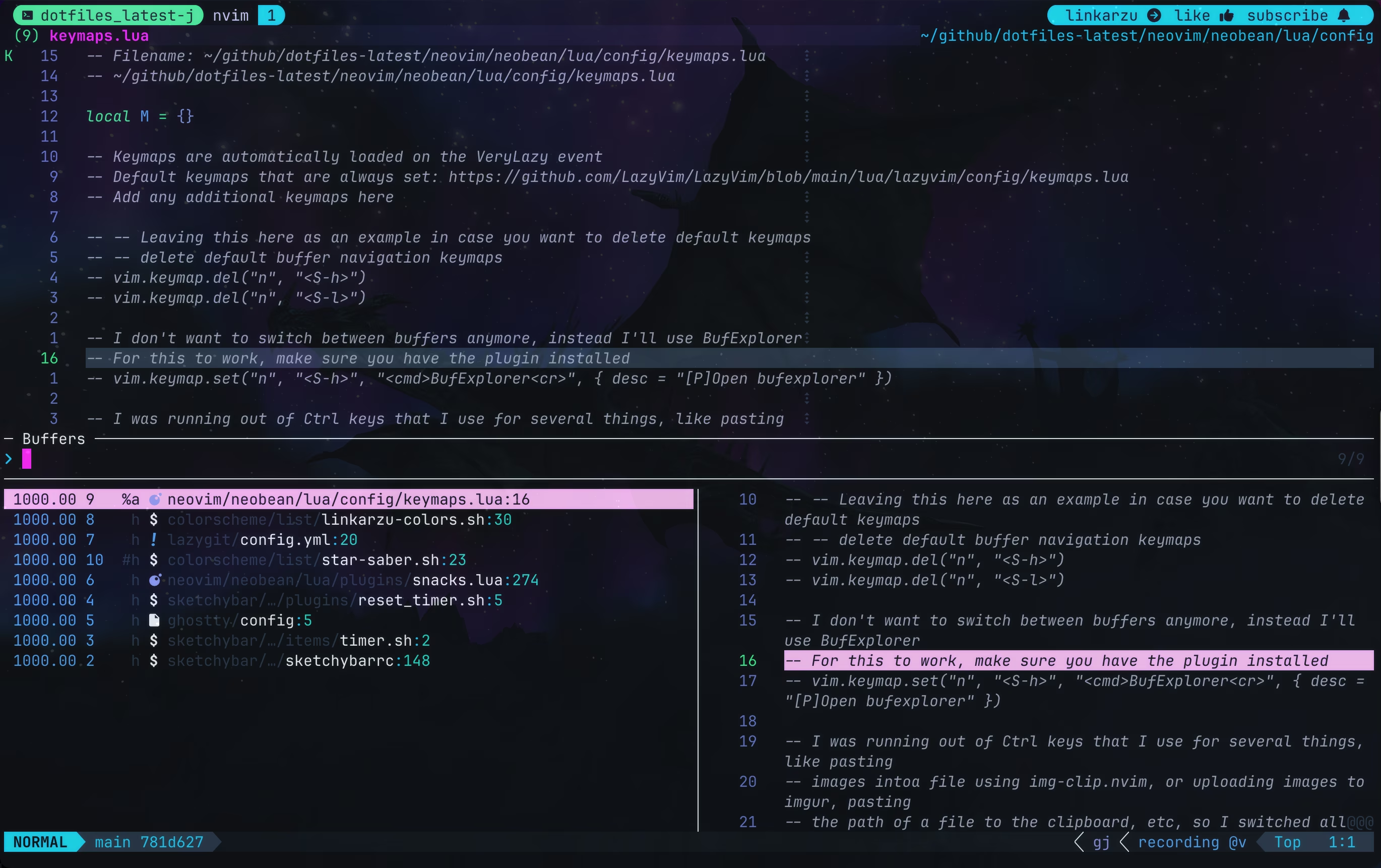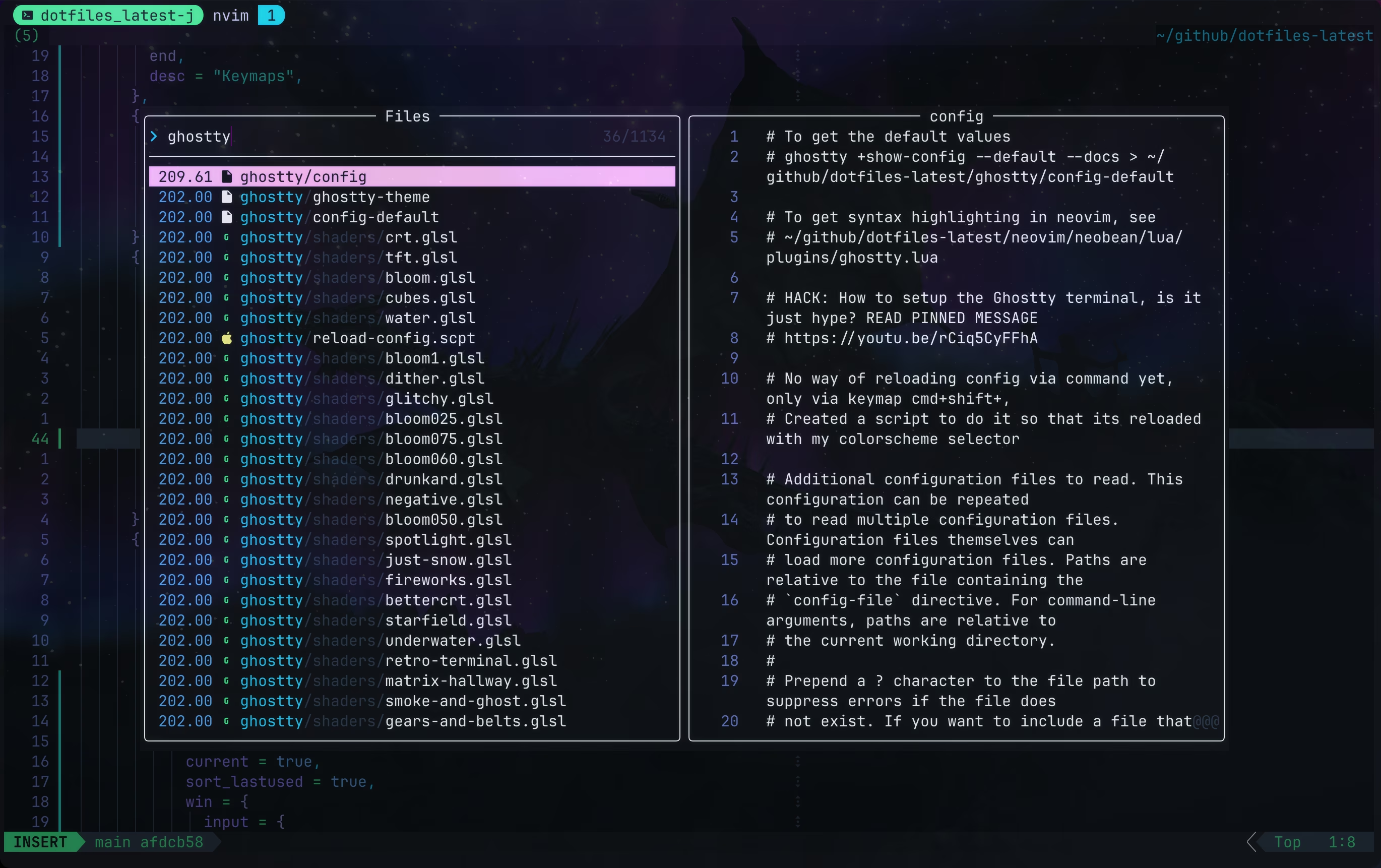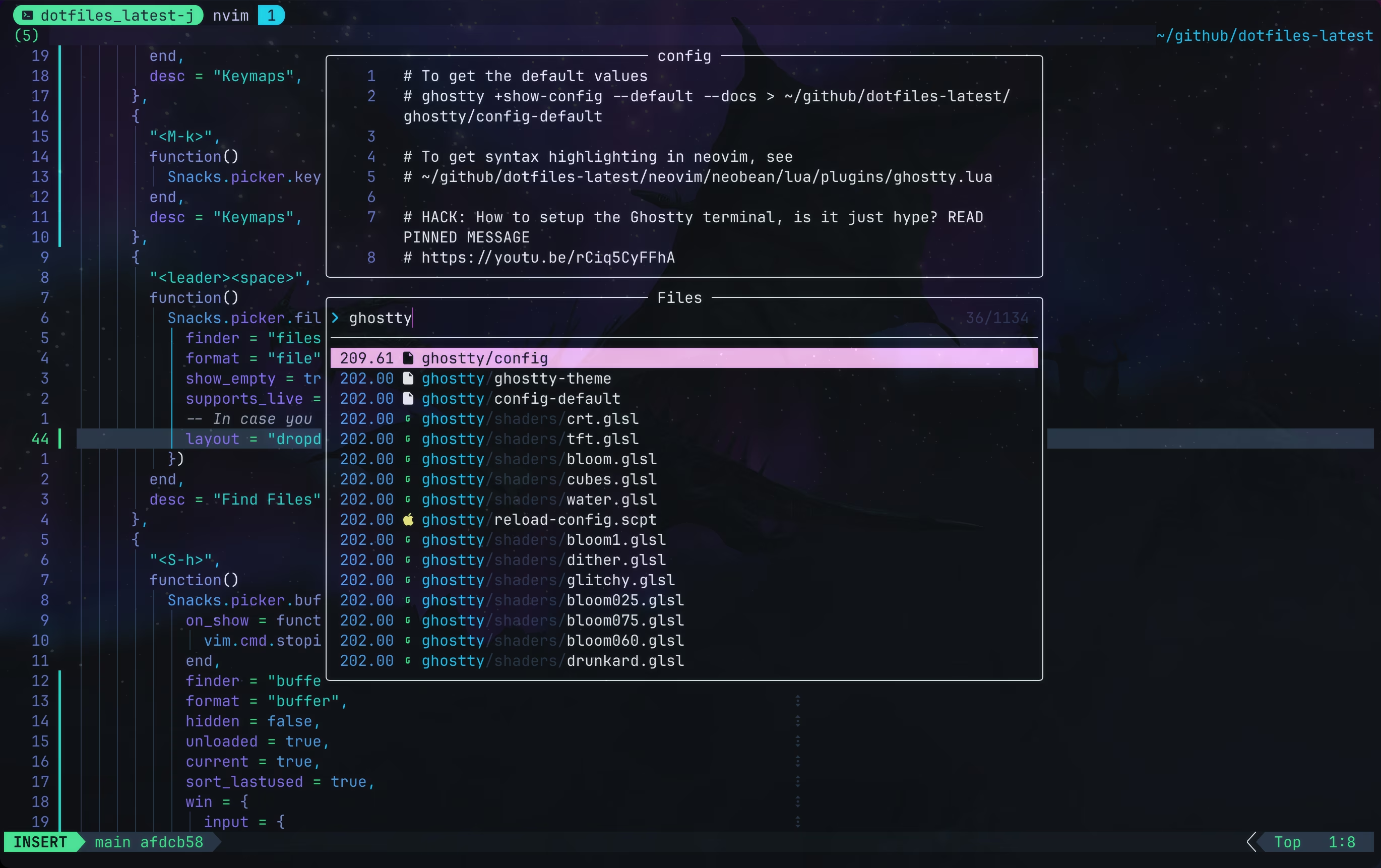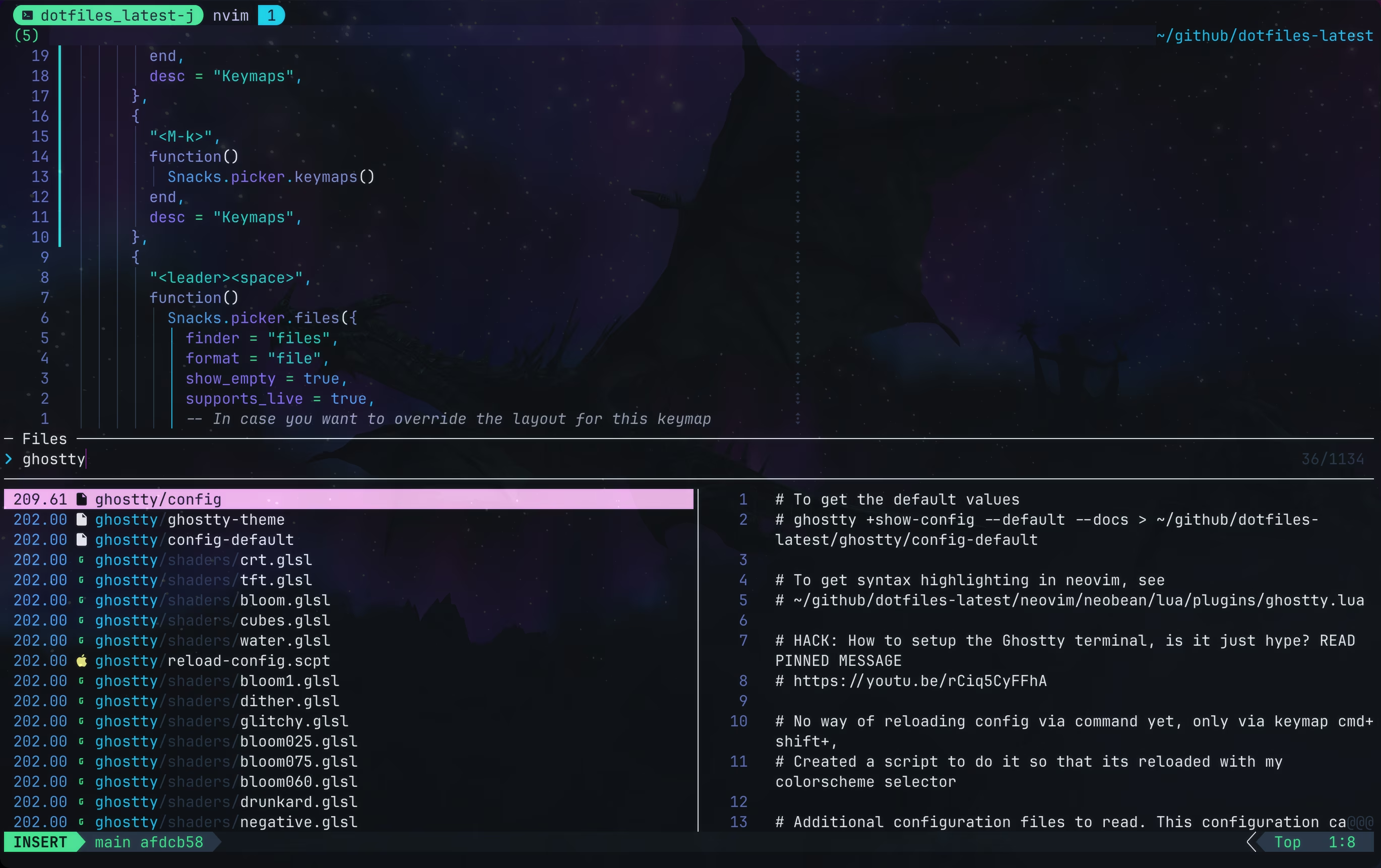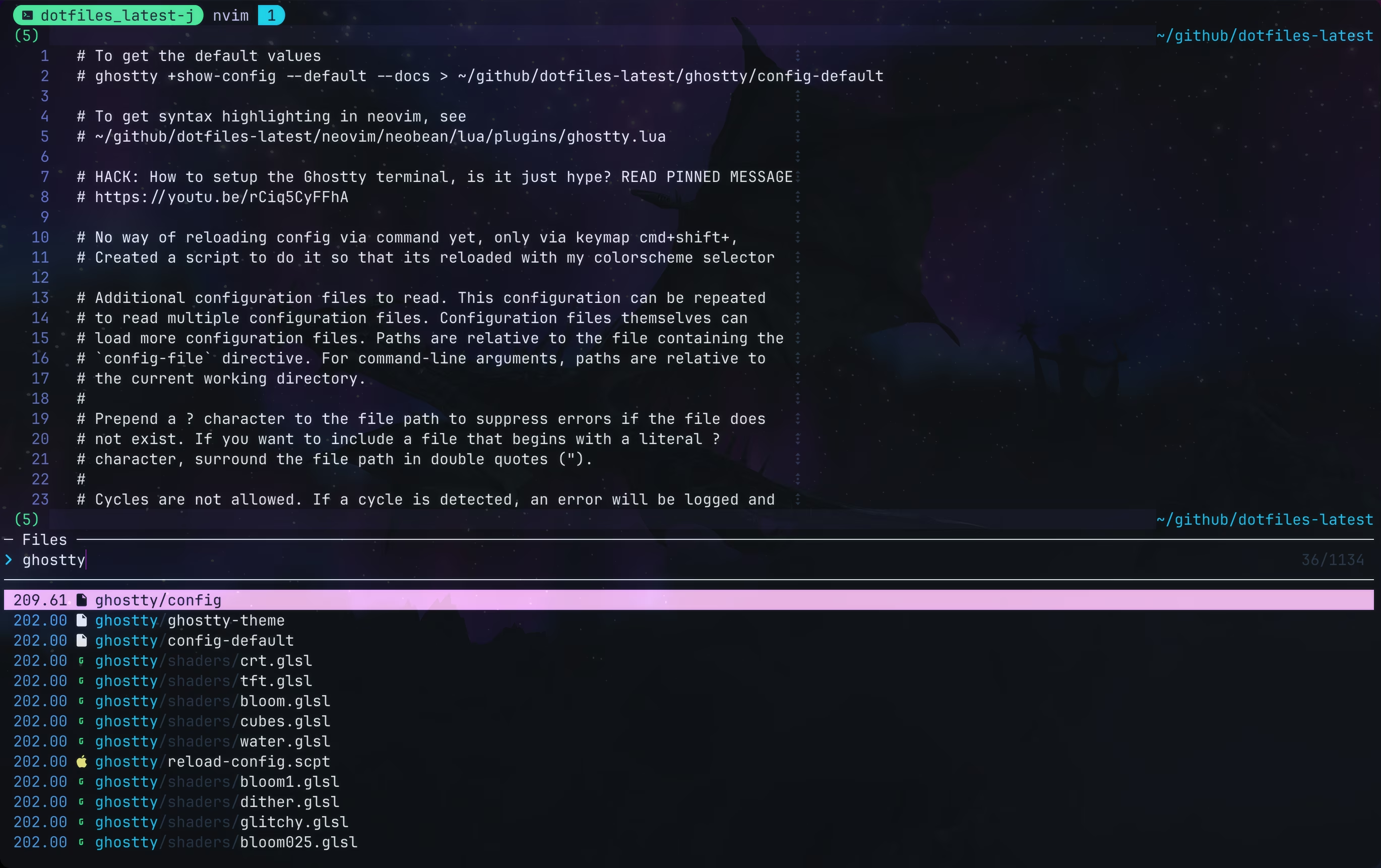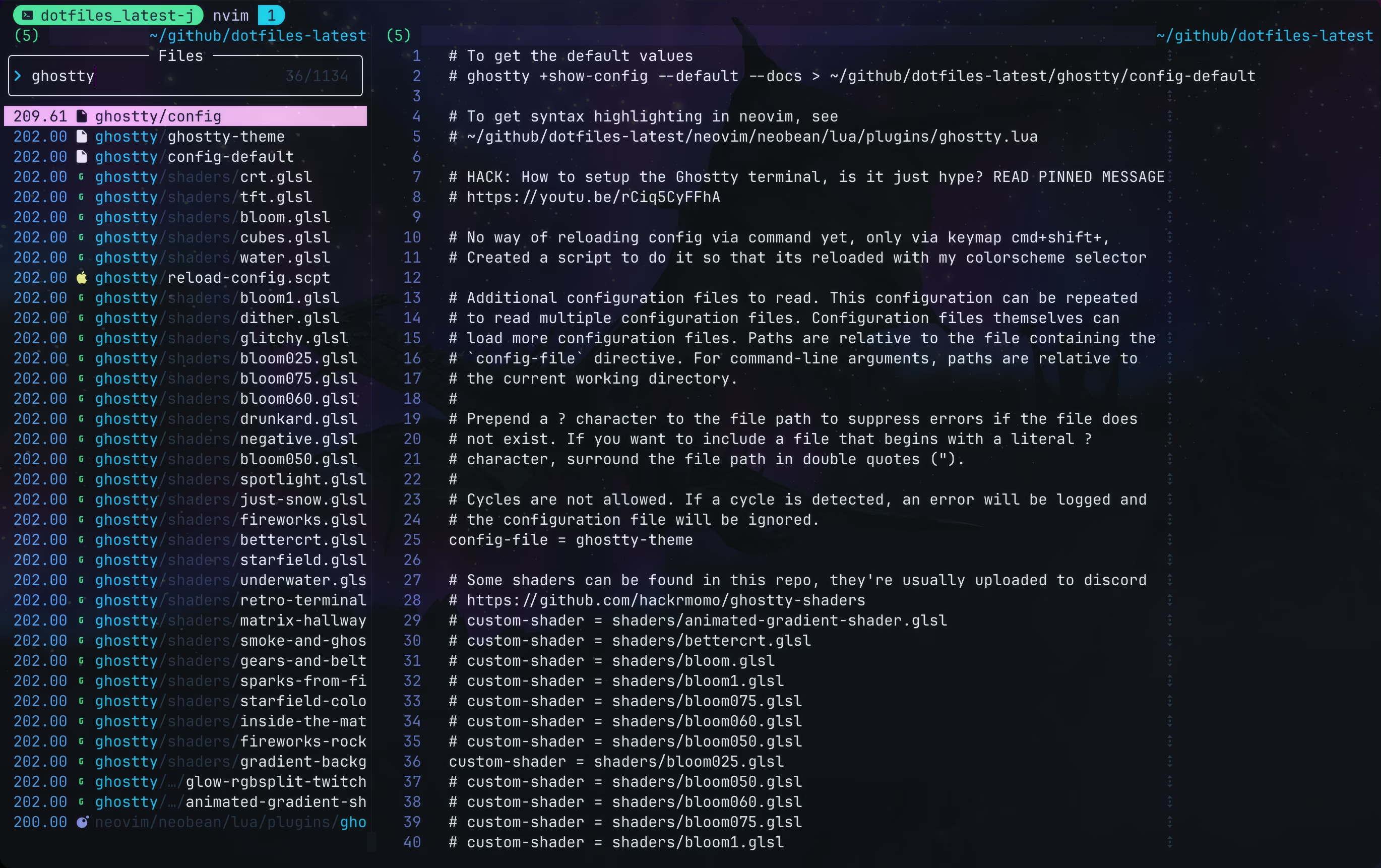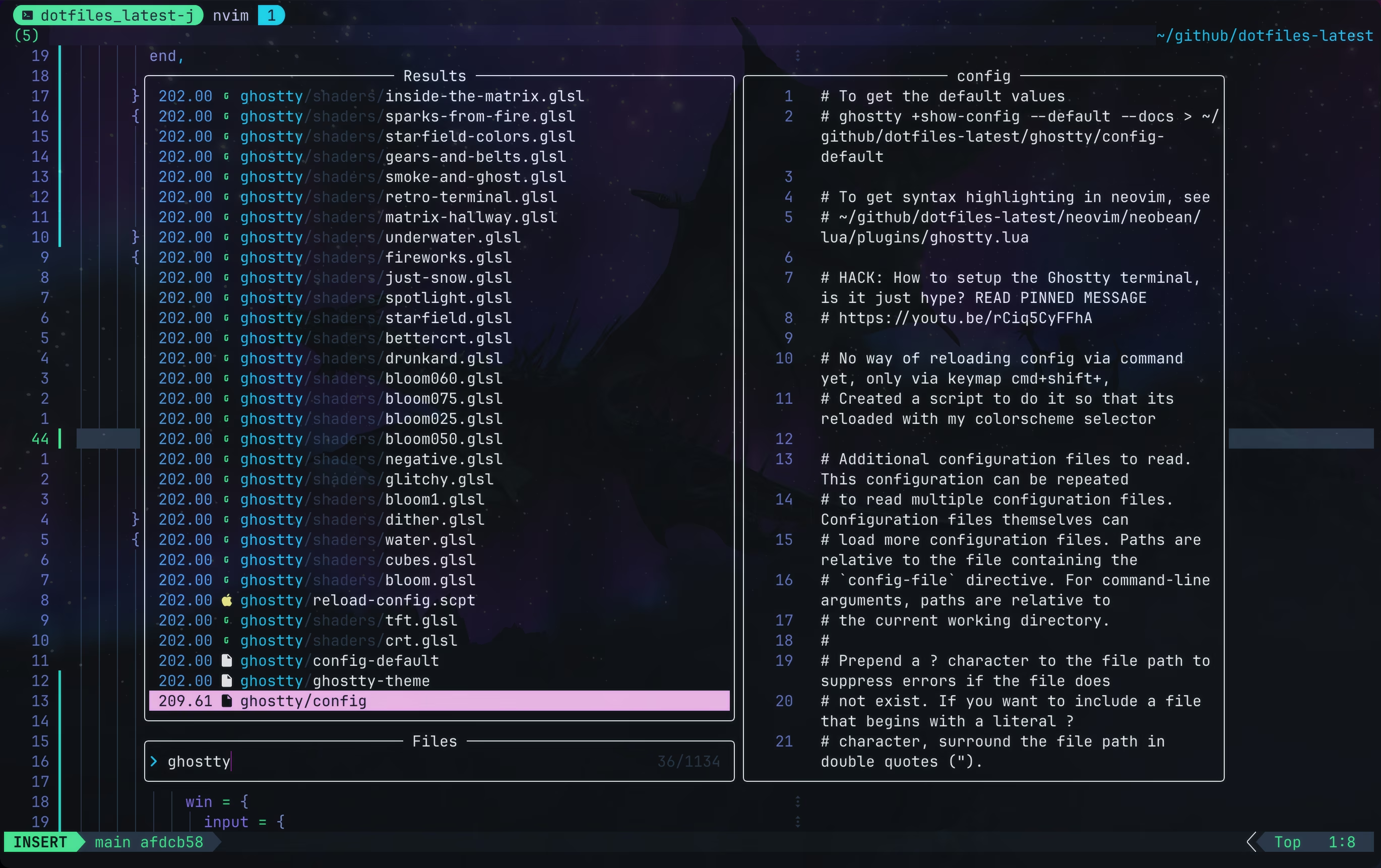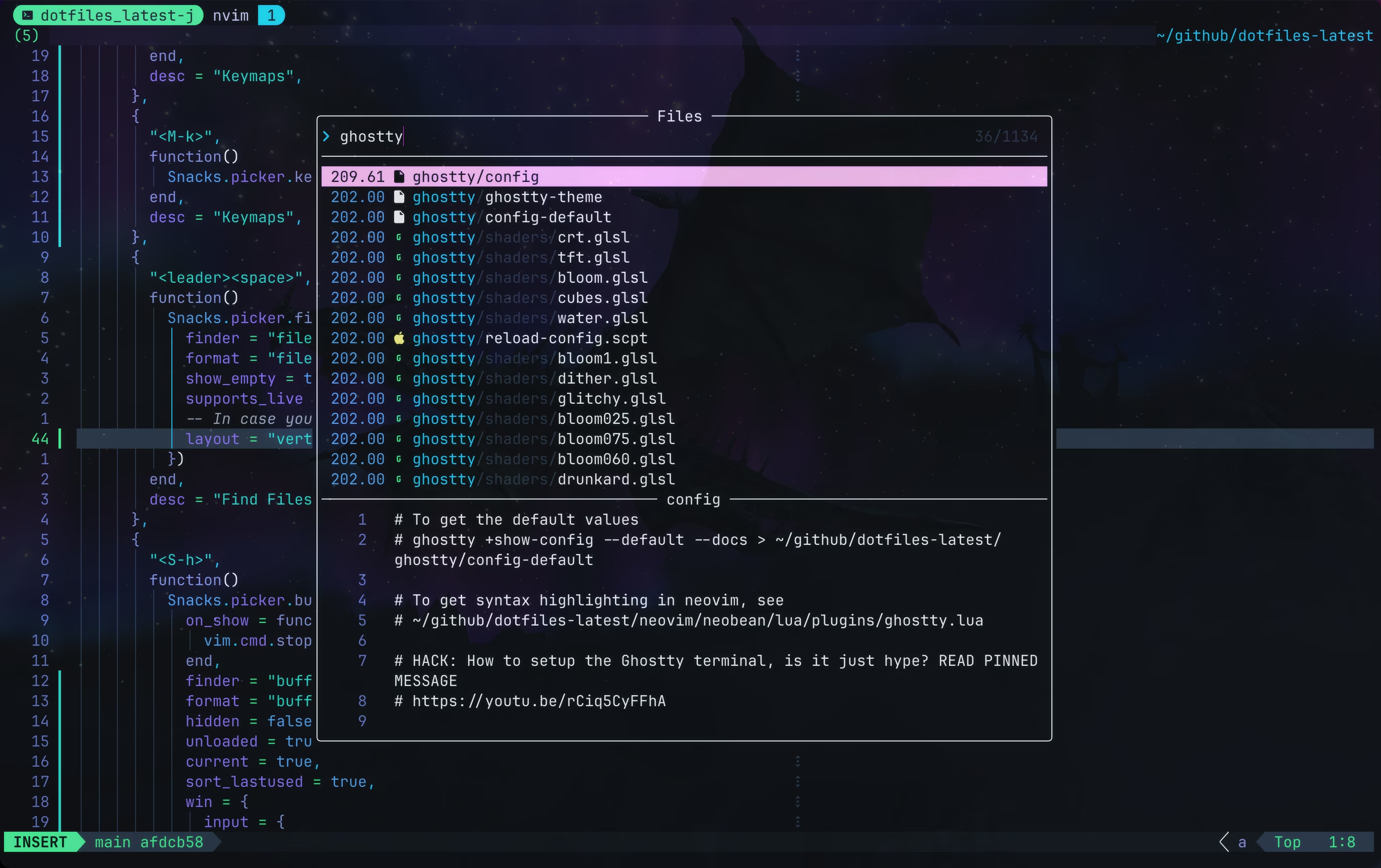Why I'm Moving from Telescope to Snacks Picker | Why I'm not Using fzf-lua | Frecency feature
I've been using Telescope as my main picker ever since I started Neovim, But a few days ago, I noticed a post by Folke in twitter about a new picker he had created, so I decided to give it a try
Why I'm Moving from Telescope to Snacks Picker | Why I'm not Using fzf-lua | Frecency feature
Contents
Table of contents
- YouTube video
- Pre-requisites
- Why didn’t I move to fzf-lua?
- Why did I switch from Telescope to Snacks picker?
- Snacks picker documentation
- Snacks picker sample images
- Snacks picker configuration
- Disable snacks picker in blink.cmp
- Bullets.vim configuration
- How to install the snacks picker
- Other videos mentioned
- Community-driven promotion
- You’re a fraud, why do you ask for money, isn’t YouTube Ads enough?
YouTube video
Pre-requisites
Do you want to test this but not spend time configuring it?
- My entire
neobeansetup is in my github repo, so you can grab it from there - I have a video in which I show you how to download and setup my
neobeanconfig, but also other neovim distributions, so I highly recommend you check it out:
- If you don’t want to watch the video above, and you already have your own neovim config, and want to quickly get started and follow along in this tutorial
- Run the
git clonecommands below to clone my dotfiles in your .config directory and we will run my config below
1
2
mkdir -p ~/.config
git clone git@github.com:linkarzu/dotfiles-latest ~/.config/linkarzu/dotfiles-latest
- Open the newly downloaded
neobeanconfig with:
1
NVIM_APPNAME=linkarzu/dotfiles-latest/neovim/neobean nvim
- You can create an alias in your
.bashrcor.zshrcfile to run my config
1
alias neobean='NVIM_APPNAME=linkarzu/dotfiles-latest/neovim/neobean nvim'
- Then to run this config, just run
neobean
- You still need some
requirementsto view images in neovim, for that watch this video:
- If you don’t even have neovim yet, of course you will need to install it first, so if you’re just getting started, I have a video for you:
Why didn’t I move to fzf-lua?
- I use the LazyVim distro, and Folke moved everyone from Telescope to fzf-lua a few mongs ago, but I didn’t switch because of a few reasons:
- One of the main reasons was
frecency, this is a plugin I used in telescope that increases the scores of files every time you open them, so the more times you open a file, the higher it’s score will be, so the next time you open telescope, search for a file, and there are 2 files with the same name, the one with the higher score will show up at the top - If you are still using telescope, and want to learn more about this frecency plugin, I have a video:
- One of the main reasons was
- Another reason why I didn’t switch to fzf-lua is because I couldn’t start the buffers picker in normal mode, and that’s something I’m used to doing in telescope, I navigate my different buffers with
Shift+h, so I get a buffers picker in normal mode, and I just move down and select the desired buffer, you can see an example in the image below
- fzf-lua at least in my particular case, when using macOS, would get stuck when I hovered over an image, probably fixed already, but at the time that did cause issues for me
Why did I switch from Telescope to Snacks picker?
- Mainly I did it because snacks opens faster for me, when I opened telescope, there was like a half second delay, and I open telescope multiple times a day, so it gets a little bit annoying
- This probably has nothing to do with Telescope, I have used Telescope for many months and I love it, but probably something in my config interferes with Telescope and causes it to lag a little bit, so bottom line, this could be caused due to skill issue
- There’s a discussion in reddit, if you’d like to read a little bit more and people explain their reasons on why they switched
- Link to the reddit post can be found here
Snacks picker documentation
- All of this is very well documented, and you can find it here: docs/picker.md
Snacks picker sample images
Snacks picker configuration
Picker keymaps
- My snacks picker configuration can be found in my dotfiles, here’s the file: plugins/snacks.lua
- ⭐⭐⭐⭐ Remember to star my dotfiles ⭐⭐⭐⭐
- At the top of the file, you’ll be able to find the
keyssection, which is where I configure some keymaps, I ported these over from telescope - Notice that I specify a different layout for some of the keymaps, for example for the
Snacks.picker.git_logI use theverticallayout, and for theSnacks.picker.git_branchesI use theselectlayout, so it’s just a matter of preference, experiment with the different layouts and see what you like better - Also notice that I created some custom pickers, one of them can be seen below:
- This allows me to iterate through my incomplete tasks in telescope
1
2
3
4
5
6
7
8
9
10
11
12
13
14
15
16
17
18
19
20
21
22
23
24
25
26
27
28
29
30
31
-- -- Iterate through incomplete tasks in Snacks_picker
{
-- -- You can confirm in your teminal lamw26wmal with:
-- -- rg "^\s*-\s\[ \]" test-markdown.md
"<leader>tt",
function()
Snacks.picker.grep({
prompt = " ",
-- pass your desired search as a static pattern
search = "^\\s*- \\[ \\]",
-- we enable regex so the pattern is interpreted as a regex
regex = true,
-- no “live grep” needed here since we have a fixed pattern
live = false,
-- restrict search to the current working directory
dirs = { vim.fn.getcwd() },
-- include files ignored by .gitignore
args = { "--no-ignore" },
-- Start in normal mode
on_show = function()
vim.cmd.stopinsert()
end,
finder = "grep",
format = "file",
show_empty = true,
supports_live = false,
layout = "ivy",
})
end,
desc = "[P]Search for incomplete tasks",
},
- I also configured another custom keymap, which is similar, but it iterates through the completed tasks, I set it up as
<leader>tc - Notice that these 2 custom keymaps, put me in normal mode by default
- To learn about this task management in detail, go and check a video I created:
- I have another custom keymap
Alt+kthat shows me all the different keymaps I have configured in neovim. I tend to forget them, so this picker allows me to type the description of one of the keymaps, and once I find it, hit enter and the keymap is executed. It’s also useful in case I need to see if a keymap in Neovim is already taken <Leader><space>opens theSnacks.picker.fileswhich allows me to search for the different files in the current projectShift+hopens theSnacks.picker.bufferswhich allows me to navigate through my open buffers, notice a few things there:- I start it in normal mode
- I configured the key
dto close buffers when in this picker
- I have a video in which I cover how I navigate buffers in Neovim:
- If you want to see how the other keymaps work and what they do, I demo that in the video
Picker transform function
- I needed to increase the score of one of the files in frecency, not sure why the score was not increased properly, so I basically “bumped” it a little bit
- You will be able to find that in the plugin configuration file, here’s a snippet of the config
- Notice that I increase the score of a particular file by 30 points, but notice the commented example below, you can also decrease the score of a file
1
2
3
4
5
6
7
8
9
10
11
12
13
14
transform = function(item)
if not item.file then
return item
end
-- Demote the "lazyvim" keymaps file:
if item.file:match("lazyvim/lua/config/keymaps%.lua") then
item.score_add = (item.score_add or 0) - 30
end
-- Boost the "neobean" keymaps file:
-- if item.file:match("neobean/lua/config/keymaps%.lua") then
-- item.score_add = (item.score_add or 0) + 100
-- end
return item
end,
Debug scores
- I like seeing the score each file has, at least during the testing phase, so if you want to enable that too, you do it with this
- Remember, to understand where this goes, look in my config file, and also in the documentation
1
2
3
debug = {
scores = true, -- show scores in the list
},
Modify the layouts
- I needed to increase the height of the
ivylayout, I did that here - Again, remember to reference my config file to understand where to modify this, I’m just leaving this here as an example so you can have an idea
- If you know a different way of doing this, please let me know
1
2
3
4
5
6
7
8
9
10
11
12
13
14
15
16
17
18
19
20
21
22
23
24
25
26
27
28
29
30
31
32
33
34
35
36
37
38
39
40
41
42
43
44
45
46
layouts = {
-- I wanted to modify the ivy layout height and preview pane width,
-- this is the only way I was able to do it
-- NOTE: I don't think this is the right way as I'm declaring all the
-- other values below, if you know a better way, let me know
--
-- Then call this layout in the keymaps above
-- got example from here
-- https://github.com/folke/snacks.nvim/discussions/468
ivy = {
layout = {
box = "vertical",
backdrop = false,
row = -1,
width = 0,
height = 0.5,
border = "top",
title = " {title} {live} {flags}",
title_pos = "left",
{ win = "input", height = 1, border = "bottom" },
{
box = "horizontal",
{ win = "list", border = "none" },
{ win = "preview", title = "{preview}", width = 0.5, border = "left" },
},
},
},
-- I wanted to modify the layout width
--
vertical = {
layout = {
backdrop = false,
width = 0.8,
min_width = 80,
height = 0.8,
min_height = 30,
box = "vertical",
border = "rounded",
title = "{title} {live} {flags}",
title_pos = "center",
{ win = "input", height = 1, border = "bottom" },
{ win = "list", border = "none" },
{ win = "preview", title = "{preview}", height = 0.4, border = "top" },
},
},
},
Configure frecency
- You enable frecency here:
1
2
3
matcher = {
frecency = true,
},
Configure scrolling
- I’m used to scroll with
shift+hjklin LazyGit, also in telescope, so I configured the snacks picker the same way
1
2
3
4
5
6
7
8
9
10
11
12
13
14
win = {
input = {
keys = {
-- to close the picker on ESC instead of going to normal mode,
-- add the following keymap to your config
["<Esc>"] = { "close", mode = { "n", "i" } },
-- I'm used to scrolling like this in LazyGit
["J"] = { "preview_scroll_down", mode = { "i", "n" } },
["K"] = { "preview_scroll_up", mode = { "i", "n" } },
["H"] = { "preview_scroll_left", mode = { "i", "n" } },
["L"] = { "preview_scroll_right", mode = { "i", "n" } },
},
},
},
Disable snacks picker in blink.cmp
- I don’t want autocompletion items to show up when I’m in a snacks picker, so I disabled this in blink
- My blink config file can be found here: plugins/blink-cmp.lua
- But to give you an idea on where I configured this, here’s a snippet of my blink.cmp config
- Notice the
snacks_picker_inputsection
1
2
3
4
5
6
7
8
9
opts.enabled = function()
-- Get the current buffer's filetype
local filetype = vim.bo[0].filetype
-- Disable for Telescope buffers
if filetype == "TelescopePrompt" or filetype == "minifiles" or filetype == "snacks_picker_input" then
return false
end
return true
end
- Folke moved us all in the LazyVim distro from
nvim-cmptoblink.cmpas the completion engine, it’s working great for me, so if you’re using your own config and want to migrate toblink.cmpwatch this video:
Bullets.vim configuration
- I had a really strange issue, when I opened a picker, searched for something, then stayed in insert mode and press enter, it would not work, I had to switch to normal mode first and then press enter to be able to select an item from the picker list
- I spent hours trying to figure out what caused this issue, I had to disable all the plugins, auto commands, keymaps, and the culprit was the
bullets.vimplugin - To fix this, add the following to your
init.luafile, my init lua file is~/github/dotfiles-latest/neovim/neobean/init.luaand it can be found here: neobean/init.lua
1
vim.g.bullets_enable_in_empty_buffers = 0
- I use bullet points for basically everything, as you can tell if you’re reading this article
- If you would like to learn about my markdown setup in detail, I would highly recommend you to check my markdown workflow video, the 2025 version:
How to install the snacks picker
- Remember that I use the lazyvim distro, so you need to add is as an extra
- Personally, I add it in the
lazy.luafile, which you can find here: config/lazy.lua - If you have
fzf-luaandtelescopeenabled, remember to disable them, to avoid any sort of conflicts, personally I just disabled them, by settingenabled = false,in the plugin configuration - Remember to also disable it in the
blink.cmpfile as explained above, in case you don’t want completions when using a picker - I also disabled the
telescope-frecency.luaplugin, my config can be found here plugins/telescope-frecency.lua - If you have any keymaps in your
keymaps.luafile that are related to telescope or fzf-lua, remember to remove those as well, my keymaps file can be found here: config/keymaps.lua - And very important, if you use the
bullets.vimplugin, remember to modify the config mentioned above
Other videos mentioned
Community-driven promotion
Do you want to promote yourself in my channel? I’m not talking about a company like notion, brilliant, and all those other ones we’re using to seeing. I’m talking about you as a person, do you have a project, course, youtube channel or product and trying to reach an audience?
If interested, pricing and all the details can be found in this other page
You’re a fraud, why do you ask for money, isn’t YouTube Ads enough?
- I explain all of this in the “about me page” link below:
- youre-a-fraud-why-do-you-ask-for-money-isnt-youtube-ads-enough
- Above you’ll also find links to my discord, social media, etc
This post is licensed under CC BY 4.0 by the author.