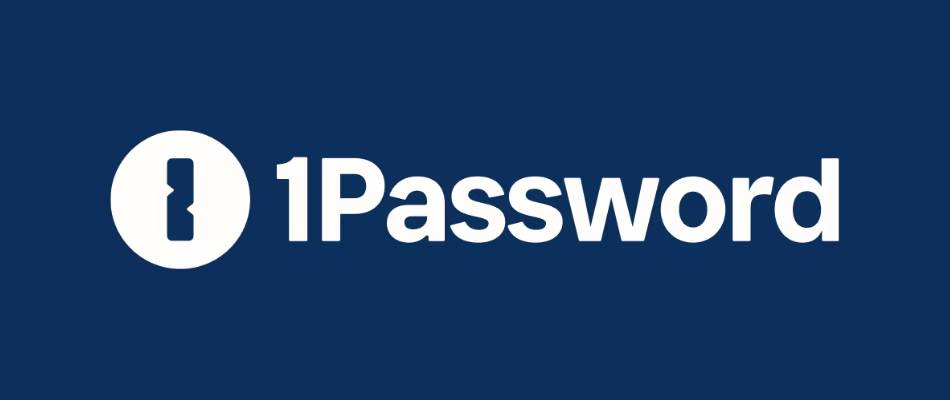09 - Transparent terminal with yabai in macOS
09 - Transparent terminal with yabai in macOS
Contents
- YouTube video
- Why I use yabai?
- Configure macos background and finder settings
- What is SIP in macOS and why we need to disable it?
- Disable SIP for yabai
- Install yabai
- Configure the scripting addition
- Yabai settings
- Yabai updates 2024 - video
- Help with things I need to fix
- If you like my content, and want to support me
- Discord server
- Follow me on social media
- All links in the video description
- How do you manage your passwords?
YouTube video
Why I use yabai?
- Notice that when we open apps they’re all over the screen, some of them are full screen, other ones are not, and I want to keep consistency
- Previously, I used a 55 inch, 4K TV as a monitor, I spent like 3 years thinking I was at the peak of productivity, since I had so much space to have all my apps, but in reality, it was just a mess, I had to use moom to configure the positioning of my apps on the screen, I had slack on the top right, a bit below I had obsidian, in the middle my browser, etc, so I moved my mouse and clicked on the desired app. I didn’t use the magnet app, because I wanted the apps to overlap with other ones on the screen, not have their dedicated space.
- I got tired of searching for the app I wanted to open, and then clicking on it, it was really ineffective and I wasted a lot of time.
- One day I was watching one of the
ThePrimeagenvideos, where he explains how he moves across apps using i3 window manager and keyboard shortcuts, so I decided to give that a try, but with tools that are available in macOS so I use Yabai as my window manager, and karabiner-elements as my keyboard mapper - This allows me to get to the app that I want without thinking or looking, I just press a shortcut and I’m in my terminal, or in obsidian, etc. karabiner-elements takes care of this part, so go and watch that video if you want to set it up
- Yabai allows me to keep only one app on the screen and keep it maximized, so I don’t get distracted by other apps in the background, and I can focus on 1 thing at a time.
- Yes, I used to think that having multiple monitors was the best thing for productivity, but I’ve proven to myself, that that’s not the case.
- I’m faster using a single monitor, anyway, your eyes can only look at 1 thing at a time, right?
- Another big issue I had, is that when I worked on my laptop, I used to be way slower, because I had to adapt my workflow to the small screen, so all my apps were piled in a really strange way, had to navigate with cmd+tab, so it was basically unmanageable
- Now, I have the same setup on my desk computer and on my laptop, so it doesn’t matter which computer I’m on, I’ll be as efficient on either.
- There are different Yabai
LayoutsI use thestacklayout, as it keeps a single app on the front and I can focus better - Yabai also allows me to set transparency in some select apps, which we’ll configure in the video
- Pro tips:
- Use cmd+tab a lot, don’t switch only using the karabiner mappings. For example, you’re taking notes from a youtube video into obsidian
- use cmd+` a lot as well, so you switch between instances of the same app For example, I need to switch between 2 different instances of my terminal and monitor containers in one, make changes on the other
- Yabai documentation is really good but a bit outdated, not all the new changes get added, so to see if new features have been added, or fixed, go to the changelog
- You can also find all the command options/arguments in the asciidoc
Configure macos background and finder settings
- Once you enable transparency, the image shown on the background will be the one on your desktop, so configure one
- I don’t keep anything on my desktop, not even HDD icons, so go to finder, settings and unselect everything in the
Generaltab - I like to auto-hide the macos dock as well, as I don’t need it
What is SIP in macOS and why we need to disable it?
- link to disable sip
- System Integrity Protection protects some files and directories from being modified — even from the root user. yabai needs System Integrity Protection (SIP) to be (partially) disabled so that it can inject a scripting addition into Dock.app, which owns the sole connection to the macOS window server. Many features of yabai require this scripting addition to be running such that yabai can modify windows, spaces and displays in a way that otherwise only Dock.app could.
- The following features of yabai require System Integrity Protection to be (partially) disabled:
- focus/move/swap/create/destroy space
- remove window shadows
- enable window transparency
- enable window animations
- control window layers (make windows appear topmost or on the desktop)
- sticky windows (make windows appear on all spaces on the display that contains the window)
- toggle picture-in-picture for any given window
Disable SIP for yabai
- Before you continue, if you would like to have transparency enabled, you need to partially disable SIP, so follow these steps to do that. This is optional Yabai will work as expected without disabling SIP, but you won’t have the transparency effect and other features mentioned above won’t work
- I’m on macos 14.2.1 (Sonoma) at the moment, and have an Apple silicon computer,
- If you’re on an Intel machine or a different macOS version than mine, go to the yabai wiki to get help on how to disable SIP
- To disable SIP for my OS version (Sonoma) and architecture (M1):
- Turn off the computer
- Turn it back on, but leave the power button pressed until you see
- “Loading startup options”
- Go to Utilities - terminal and enter the below command
1
csrutil enable --without fs --without debug --without nvram
- After entering the above command, you will see a message about an unsupported configuration and could break your machine so type
y - After this, reboot the computer for the changes to take effect
1
reboot
- When the machine comes back up, in normal mode, you don’t need to load startup options, since mine is an apple silicon machine, enable non apple signed binaries. Run the following in terminal:
1
sudo nvram boot-args=-arm64e_preview_abi
- Then Reboot again
- When back, up, you can verify that System Integrity Protection is turned off by running
csrutil status, which returnsSystem Integrity Protection status: disabled.
- It may show
unknownfor newer versions of macOS when disabling SIP partially - Notice what’s shown on my terminal below
1
csrutil status
1
2
3
4
5
6
7
8
9
10
11
12
13
14
15
16
$ csrutil status
System Integrity Protection status: unknown (Custom Configuration).
Configuration:
Apple Internal: disabled
Kext Signing: enabled
Filesystem Protections: disabled
Debugging Restrictions: disabled
DTrace Restrictions: enabled
NVRAM Protections: disabled
BaseSystem Verification: enabled
Boot-arg Restrictions: disabled
Kernel Integrity Protections: enabled
Authenticated Root Requirement: enabled
This is an unsupported configuration, likely to break in the future and leave your machine in an unknown state.
Install yabai
- After disabling SIP, we need to install yabai, we already did in our brew video, but in case you don’t have it installed
1
brew install koekeishiya/formulae/yabai
- Then start the service, this will also launch it automatically after boot
1
yabai --start-service
Configure the scripting addition
- Scripting addition
- We need to configure the scripting addition so that we can modify the Dock.app
- yabai uses the macOS Mach APIs to inject code into Dock.app; this requires elevated (root) privileges.
- With the script below you will configure your user to execute
yabai --load-sa, which executes the scripting addition, as the root user without having to enter a password.- replace yabai with the path to the yabai binary (output of: which yabai).
- replace user with your username (output of: whoami).
- replace hash with the sha256 hash of the yabai binary (output of: shasum -a 256 $(which yabai)).
- Every time you update yabai to the latest version you need to reconfigure the scripting addition again
- This is because the executable changes, therefore it’s shasum changes
1
~/github/dotfiles-latest/yabai/scripting-addition.sh
- To restart yabai
1
yabai --restart-service
Yabai settings
- We go over the yabai settings in the video
Yabai updates 2024 - video
- I released a follow up video in which I go over a few updates regarding my yabai configuration as of November 2024
- One of the commands I run in this video to see the name of the applications that are running, in case you need to add an app to the unmanaged list, or transparent list for example
1
yabai -m query --windows | jq -r '.[].app'
I would highly recommend you watch this video if you want to better understand the latest changes in my yabai config
Help with things I need to fix
- Not sure how to fix the following, so if someone knows, please let me know
- When on the YouTube app (installed via Chrome) I hover over a link and then switch to another app, I see the URL at the bottom, I solve this with a hammerspoon script, but if someone knows how to fix it in yabai, would be appreciated
- When on any browser or YouTube and do a find, can see that search box in other apps as well, don’t know how to fix it
If you like my content, and want to support me
- If you want to share a tip, you can donate here
- I recently was laid off, so if you know about any SRE related roles, please let me know
Discord server
- My discord server is now open to the public, feel free to join and hang out with others
- join the discord server in this link
Follow me on social media
- Twitter (or “X”)
- TikTok
- GitHub
- Threads
- OnlyFans 🍆
- YouTube (subscribe MF, subscribe)
- Ko-Fi
All links in the video description
- The following links will be in the YouTube video description:
- Each one of the videos shown
- A link to this blogpost
How do you manage your passwords?
- I’ve tried many different password managers in the past, I’ve switched from
LastPasstoDashlaneand finally ended up in1password - You want to find out why? More info in my article:
- If you want to support me in keeping this blogpost ad free, start your 1password 14 day free trial by clicking the image below
This post is licensed under CC BY 4.0 by the author.