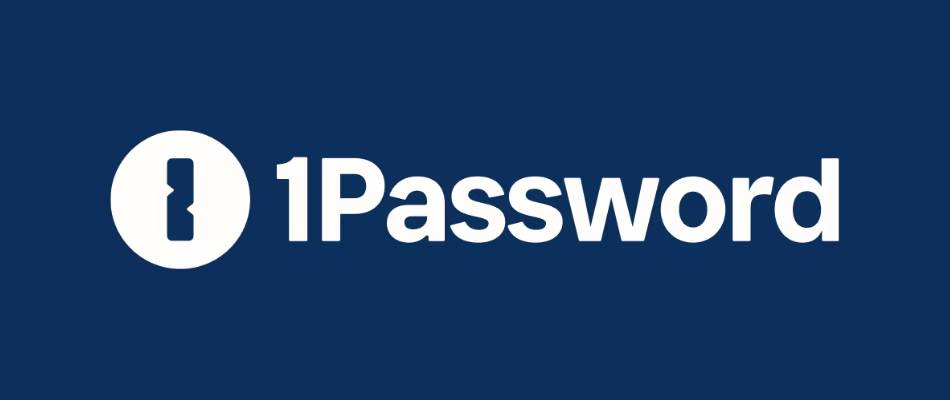Customize your shell prompt with Starship
Modify your shell prompt to show you GitHub repos and much more using Starship.
Overview
Starship is a shell customization tool that enables you to see:
- When you’re inside a GitHub Repo, if you have pending changes, etc.
- When you’re inside a Python directory.
- When you’re logged in to a specific Google Cloud account if using the gcloud CLI.
- And a lot more
I tried Oh My Zsh, on macOS but since it installs different themes and plugins, there was a 5-second delay every time I opened a new shell, which I hated. Probably it was a misconfiguration error on my side, but I don’t care, I just uninstalled it and decided to go with Starship. If I need more plugins in the future, I’ll just install them myself.
Installation
This guide will show the steps to install Starship in Linux and macOS, but it can be installed in many different OSs, the installation instructions can be found on their main page.
- It can also be installed through package managers, instructions for that are on their page
First, you’ll need to know what type of shell you’re using
- As you can tell below, on this host, I’m using
bash, and it’s runningDebian - If you’re using a different shell, go to their page for instructions
1
echo $SHELL
1
2
krishna@docker1:~$ echo $SHELL
/bin/bash
Since Starship directly modifies the shell prompt, it doesn’t matter which terminal emulator you use, it can be the default one, iTerm2, etc. {: .prompt-tip }
Install on Linux using bash
Install the latest version
1
curl -sS https://starship.rs/install.sh | sh
Add eval "$(starship init bash)" to the end of your ~/.bashrc
- The following command will append it to the end of the file
1
echo 'eval "$(starship init bash)"' >> ~/.bashrc
You can confirm it was added
1
tail -n 2 ~/.bashrc
Apply the changes to your shell for the changes to take effect
1
source ~/.bashrc
Install on macOS using Zsh
Install the latest version
1
curl -sS https://starship.rs/install.sh | sh
Add eval "$(starship init zsh)" to the end of your ~/.zshrc file
- My .zshrc file didn’t exist so I had to create it first
- Once the file is created the following command will append it to the end of the file
1
echo 'eval "$(starship init zsh)"' >> ~/.zshrc
You can confirm it was added
1
tail -n 2 ~/.zshrc
Apply the changes to your shell for the changes to take effect
1
source ~/.zshrc
Customize your config
If you want to customize your prompt, all the changes by default need to be applied in the ~/.config/starship.toml file, you don’t even need to source .bashrc or .zshrc, once you save the changes, they’ll be applied to the prompt automatically.
Instead of
manuallyapplying the config changes, I like to clone the config from my GitHub repo, and point Starship to that cloned config. You would find this useful in case you want to have your config in a GitHub repo, clone it to a new machine, and if needed, push the changes back to the repo to keep everything in sync. All you’d need to do is a Gitpullin all your other devices. This is just a matter of preference and is discussed in the next section, so you can skip to that section if needed. {: .prompt-info }
If you want your shell prompt to look like mine (image shown on top):
First, create the starship. toml file
1
mkdir -p ~/.config && touch ~/.config/starship.toml
Then apply my configuration (as of Jun 2023)
- Just copy and paste the command below
- This file can also be found in my github repo (the file may change as I apply new changes)
1
2
3
4
5
6
7
8
9
10
11
12
13
14
15
16
17
18
19
20
21
22
23
cat <<'EOT' >> ~/.config/starship.toml
# vim ~/.config/starship.toml
[character]
success_symbol = '[\$](bold green)'
[username]
style_user = '#a6aaf1 bold'
style_root = 'white bold'
format = '[$user]($style)'
disabled = false
show_always = true
[hostname]
ssh_only = false
format = '[@](white bold)[$hostname](#50fa7b bold)'
disabled = false
[directory]
style = '#00a5ff bold'
truncation_length = 0
truncate_to_repo = false
EOT
All of the different configuration options and themes can be found on the official page {: .prompt-tip }
Change default config file (OPTIONAL)
I have my config stored on GitHub because I like to use the same config in all different hosts, so I clone the repo inside the ~/github directory and then point Starship to that config file. This is useful in case you want to have your config in a GitHub repo, clone it to a new machine, and if needed, push the changes back to the repo to keep everything in sync. All you’d need to do is a Git pull in all your other devices.
- With the commands below you’ll create the
githubdirectory and clone the repo
1
2
cd && mkdir -p github && cd github
git clone https://github.com/linkarzu/starship-config.git && cd
To point Starship to the newly cloned repo:
If you’re using ~/.bashrc
1
echo "export STARSHIP_CONFIG=~/github/starship-config/starship.toml" >> ~/.bashrc
If you’re using ~/.zshrc
1
echo "export STARSHIP_CONFIG=~/github/starship-config/starship.toml" >> ~/.zshrc
Don’t forget to apply the changes to your shell for the changes to take effect
If you’re using Bash
1
source ~/.bashrc
If you’re using Zsh
1
source ~/.zshrc
If you followed all the steps, your config should look something like the one on the image at the top of the page
- Shows you the full path, if you’re on a GitHub repo and what branch, and if there are pending changes
If you like my content, and want to support me
- If you want to share a tip, you can donate here
- I recently was laid off, so if you know about any SRE related roles, please let me know
Discord server
- My discord server is now open to the public, feel free to join and hang out with others
- join the discord server in this link
Follow me on social media
- Twitter (or “X”)
- TikTok
- GitHub
- Threads
- OnlyFans 🍆
- YouTube (subscribe MF, subscribe)
- Ko-Fi
All links in the video description
- The following links will be in the YouTube video description:
- Each one of the videos shown
- A link to this blogpost
How do you manage your passwords?
- I’ve tried many different password managers in the past, I’ve switched from
LastPasstoDashlaneand finally ended up in1password - You want to find out why? More info in my article:
- If you want to support me in keeping this blogpost ad free, start your 1password 14 day free trial by clicking the image below