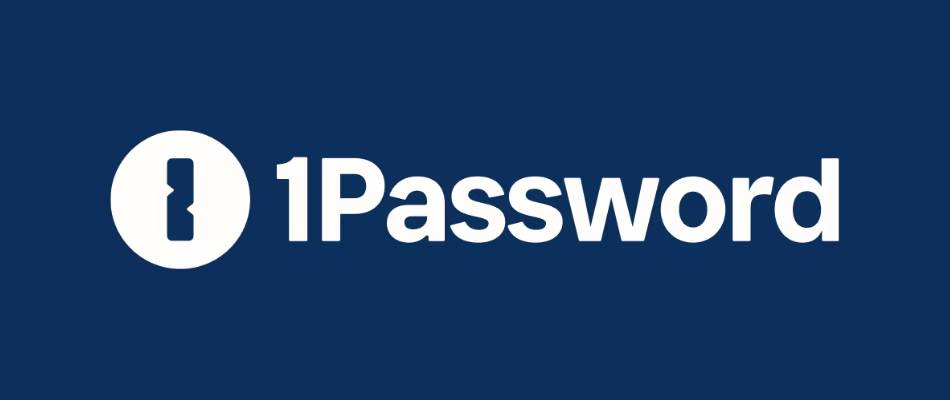04 - What are dotfiles and how to clone them
04 - What are dotfiles and how to clone them
Contents
- YouTube video
- What are dotfiles?
- Importance of the .zshrc file
- Clone the dotfiles
- If you like my content, and want to support me
- Discord server
- Follow me on social media
- All links in the video description
- How do you manage your passwords?
YouTube video
What are dotfiles?
- They’re files that store the settings to configure your different apps
- Usually kept in a repository to reproduce the changes across devices
- I keep my settings for alacritty, tmux, karabiner, brew, starship, zsh, etc
https://github.com/linkarzu/dotfiles-latest
- In the video you will see I use my old and now unmaintained
dotfiles-publicrepo.- The repo that is now maintained and up to date is
dotfiles-latest.- All the commands in the blogpost are updated and point to the new
dotfiles-latestrepo.
- If you encounter any issues or outdated parts, let me know
- What are repositories?
- Repositories are essentially online storage spaces where you can keep and manage various configuration files and scripts. Repos can be stored on platforms like Github, GitLab, Bitbucket, etc. You can easily track any changes made to these files over time, share them with others, or synchronize them across multiple devices.
- If you’re new to this, think of Github as a Google Drive, but for code
Importance of the .zshrc file
- Every time you open your terminal application, if using zsh as you shell , which is the default in macos, the
~/.zshrcfile is executed- You can check what your current shell is with
echo $SHELL
- You can check what your current shell is with
- Also every time you source the .zshrc file, you execute it.
- This matters because I use my zshrc file as a master file to update the rest of the local computer dotfiles, so every time I open my terminal, if there were changes in any of my dotfiles in github, they will be applied locally on my computer
Clone the dotfiles
- We need to configure each one of the apps we installed on the earlier video for doing that, we’ll be using my dotfiles, as I already have working settings in the repository
- To get those settings to your local computer, you need to clone my repo
NOTE:Instead of cloning the repo, Ihighly recommendyou to fork it, that way if I make changes in the future, they won’t be applied to you automatically- I’ll briefly show you how to fork in the video.
- Sign in to github (if you don’t have an account create one)
- Go to my dotfiles repo
https://github.com/linkarzu/dotfiles-latest - Click on fork
- If you don’t want to fork the repo, its kind of fine, you can also clone directly and I’ll show you how to disable automatic updates
- First, we will create the directory where we will store different github repos I like keeping repos in the directory below
- And then move (cd) into that directory
1
2
mkdir -p ~/github
cd ~/github/
- Then clone the repo to that created directory
- To run this git clone command, we need to have git installed, which we already installed on an earlier video
- cloning the repo, basically copies all the files in github, to my computer
1
git clone <REPO_URL>
- After cloning the repo, we need to replace your existing zshrc configuration with my zshrc file
- This will take care of all the caveats for the apps we installed with brew on an earlier video, so that all of our apps work properly
- You can open and inspect the
zshrc-file.shfile in the repo. But we will go over what each section does in later videos
- The first command below will back up your .zshrc file first, in case you want to revert back to those settings in in the future.
- The second command replaces your .zshrc file with a symlink (shortcut) that points to the .zshrc file stored in the repo files we cloned
- If the file already exists it will be replaced, but remember, we automatically back it up first
-nallows the link to be treated as a normal file if it is a symlink that points to a directory-f“force” overwrites without warning if it already exists
1
2
3
# Create a backup of the existing ~/.zshrc file
# If the original ~/.zshrc file does not exist, nothing will happen
cp ~/.zshrc ~/.zshrc_backup_$(date +%Y%m%d%H%M%S) >/dev/null 2>&1
1
2
# To see the created backup
lla ~
1
2
# Create the symlink to point .zshrc to the file in my dotfiles-latest repo
ln -snf ~/github/dotfiles-latest/zshrc/zshrc-file.sh ~/.zshrc
1
2
# To see the created symlink
lla ~
- Now that the .zshrc file has been replaced, we need to apply the changes in the new file with the below command
- The prompt will change
- if you do an ls you’ll also see colors
1
source ~/.zshrc
1
2
# To see all the files that were updated
lla ~
- We will go over the dotfiles, and see how I use each one of the applications configured in the next videos
- For now, lets switch to the Alacritty terminal app
- I’ll explain what Alacritty is, why I use it, and how to configure it in the alacritty video
- If you cloned my repo directly instead of forking, comment the auto update lines, demo in the video
If you like my content, and want to support me
- If you want to share a tip, you can donate here
- I recently was laid off, so if you know about any SRE related roles, please let me know
Discord server
- My discord server is now open to the public, feel free to join and hang out with others
- join the discord server in this link
Follow me on social media
- Twitter (or “X”)
- TikTok
- GitHub
- Threads
- OnlyFans 🍆
- YouTube (subscribe MF, subscribe)
- Ko-Fi
All links in the video description
- The following links will be in the YouTube video description:
- Each one of the videos shown
- A link to this blogpost
How do you manage your passwords?
- I’ve tried many different password managers in the past, I’ve switched from
LastPasstoDashlaneand finally ended up in1password - You want to find out why? More info in my article:
- If you want to support me in keeping this blogpost ad free, start your 1password 14 day free trial by clicking the image below
This post is licensed under CC BY 4.0 by the author.