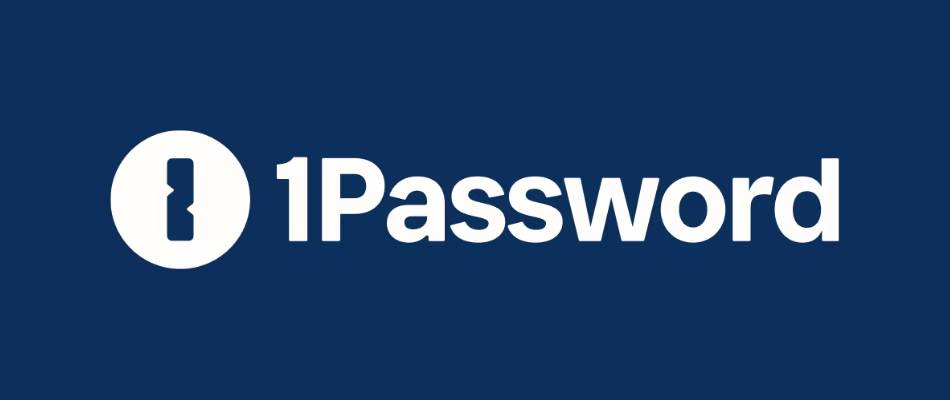Contents YouTube video VIDEO What is brew and what is it for? Brew is a package manager for macOS, it allows us to install apps that are usually not found in the App Store, some of them are open source (free apps) that are normally found in linux for example. But you can also find popular apps like spotify, visual studio code, google chrome, etc. How is it to install packages without brew?Imagine you have to install 30 apps on a new computer Go to each website and manually download each DMG file (disk image file) Go through the installation wizard for each file How is it to install packages using brew?Instead of going to each site, you install packages through your terminal You can install multiple apps at once Can update all the installed apps through the terminal https://github.com/linkarzu/dotfiles-latest/blob/main/brew/00-base/Brewfile In the video you will see I use my old and now unmaintained dotfiles-public repo. The repo that is now maintained and up to date is dotfiles-latest. All the commands in the blogpost are updated and point to the new dotfiles-latest repo.If you encounter any issues or outdated parts, let me know (Optional) create ll alias Before proceeding, I use the ls -l command a lot to list files inside a directory, so I’ll create an alias for it. Instead of typing ls -l, I just type ll This is a personal preference, you don’t need to do it 1
2
3
echo "alias ll='ls -lh'" >> ~/.zshrc
echo "alias lla='ls -lha'" >> ~/.zshrc
source ~/.zshrc
Install brew In the brew documentation https://docs.brew.sh/Installation you can see the macOS RequirementsA 64-bit Intel CPU or Apple Silicon CPU macOS Big Sur (11) (or higher) Command Line Tools (CLT) for Xcode (from xcode-select --install or https://developer.apple.com/download/all/) or Xcode The Bourne-again shell for installation (i.e. bash) So first I’ll install the Command Line Tools (CLT) for xcodeFor my internet speed, takes like 20 min to install You don’t need the entire 14GB Xcode app from the appstore Command below is to uninstall xcode-selectdo not run the command below, just leaving it here for reference 1
sudo rm -rf /Library/Developer/CommandLineTools
Then go to the main page https://brew.sh to find the installation command
1
/bin/bash -c " $( curl -fsSL https://raw.githubusercontent.com/Homebrew/install/HEAD/install.sh) "
After the installation is completed, notice that you need to configure your shell for homebrew in the Next steps section
1
2
3
4
echo '' >> ~/.zprofile
echo '# Configure shell for brew' >> ~/.zprofile
echo 'eval "$(/opt/homebrew/bin/brew shellenv)"' >> ~/.zprofile
eval " $( /opt/homebrew/bin/brew shellenv) "
Here’s the file that gets modified
1
2
3
krishna@chris-m1-mini ~ % cat ~/.zprofile
eval " $( /opt/homebrew/bin/brew shellenv) "
Make sure everything’s set up correctly
1
2
krishna@chris-m1-mini ~ % brew doctor
Your system is ready to brew.
Install apps through brew Verification commands to see if these apps are installed
1
2
3
git --version
code --version
neofetch
Install a few apps using homebrew To install apps go to https://formulae.brew.sh and search the app you needbrew install gitbrew install --cask visual-studio-codebrew install neofetch Each package will have its own caveats at the bottom of the install, see The install mulitple packages video to see how I handle all at once If you like my content, and want to support me If you want to share a tip, you can donate here I recently was laid off, so if you know about any SRE related roles, please let me know Discord server
All links in the video description The following links will be in the YouTube video description:Each one of the videos shown A link to this blogpost How do you manage your passwords? I’ve tried many different password managers in the past, I’ve switched from LastPass to Dashlane and finally ended up in 1password You want to find out why? More info in my article: If you want to support me in keeping this blogpost ad free, start your 1password 14 day free trial by clicking the image below